
Write what you are looking for and press enter to begin your search!

Live News
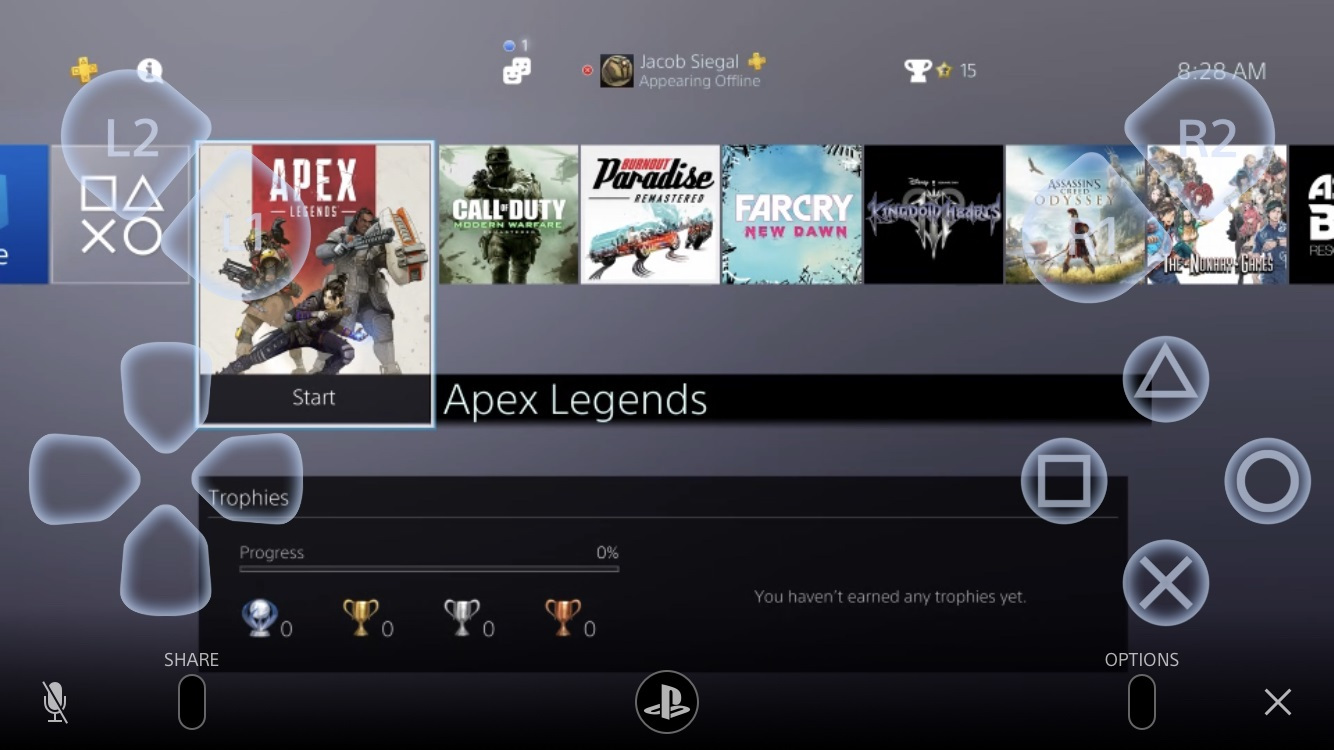

Now You Can Play Your PS4 Games On Your iPhone And iPad
 ">
">
By Alleef Ashaari|March 10, 2019|0 Comment
The latest PS4 firmware system update 6.50 finally brought two highly-requested and long-awaited features to all users: PS4 Remote Play functionality for iOS devices, and the ability to re-assign the default ‘Enter’ button from the circle button (O) to the cross button (X).
PS4 Remote Play was originally launched in 2013, allowing players to stream games from their PS4 console on the PlayStation Vita. It was later made available for the PC and Mac, before being exclusively released for Sony Xperia Android phones. Now it has finally arrived for PS4 players who own iOS devices.
Keep in mind that there are several limitations to PS4 Remote Play. Your PS4 console and device must be connected on the same Wi-Fi network in order for PS4 Remote Play to work, which essentially means that you can’t stream games from another location.
Users will also need at least an iPhone 7, sixth-generation iPad, second-generation iPad Pro, or iOS 12.1 to use PS4 Remote Play functionality on their device. Head on over to this link to start downloading the PS4 Remote Play iOS app on the App Store.
This new feature may not seem like much, but PS4 users in several regions outside the U.S. have actually been waiting a long time for this. It’s due to the fact that the default ‘Enter’ button for Japanese and Asian PS4 consoles have traditionally been the cross button (X).
This is a problem for some gamers who will have to awkwardly get used to alternately switching between using the circle button (O) and the cross button (X). This happens when the system’s ‘Enter’ button is the circle button (O) but it’s the cross button (X) in the game they’re playing.
For those looking to reassign their ‘Enter’ button, head to the Settings and select System, where there’s now an optional checkbox in the list of options. Just make sure it’s ticked and voila, your ‘Enter’ button is now the cross button (X).
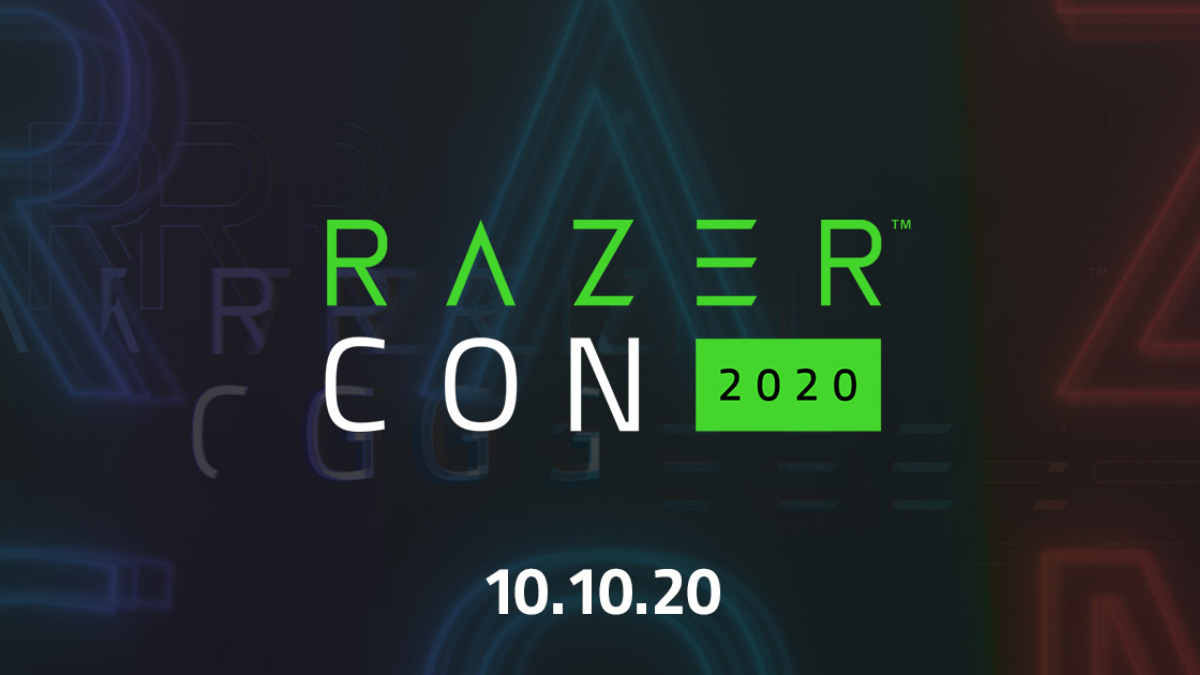
By Alleef Ashaari|October 12, 2020
The inaugural RazerCon 2020 featured several announcements for PC gamers, including a new laptop, desktop mic, gaming chassis, Razer's first gaming c...

By Syazwan Bahri|June 13, 2019
Previously, we've only heard some hearsay about Nintendo and their new Switch models. There was one 'affordable, entry-level' model and a 'high perfor...

By Alleef Ashaari|January 18, 2021
New set photos from Spider-Man 3 (or untitled sequel to Spider-Man Far From Home) have revealed that Tom Holland's Peter Parker will be donning a slig...

By Mr Toffee|February 2, 2024

By Team KKP|July 1, 2023

By Alleef Ashaari|August 2, 2021

By Alleef Ashaari|February 9, 2022

By Mr Toffee|February 2, 2024

By Team KKP|July 1, 2023
Copyright @ Kakuchopurei 2024