
Write what you are looking for and press enter to begin your search!

Live News


You May Want To Set Up Two-Step Verification For Your Nintendo Account; Here’s How
Nintendo Switch users have recently reported unauthorized third-party logins on their Nintendo accounts according to Nintendo Life.
Some Twitter feeds have mentioned account hackings which happened several times overnight.
I suspect Nintendo may have had a major security breach. My account was accessed numerous times overnight.
My password is a unique string and my PC is definitely clean (not that I ever login via it).
Lots of similar reports on Reddit/twitter.
Unlink PayPal & enable 2FA folks!
— Pixelpar (@pixelpar) April 19, 2020
To all my Nintendo Switch owning friends, my Nintendo Account was hacked this morning and they made off with $100 for Fortnite crap. So I'm about to tell you what to do to stop it from happening to you, and what to do if it does.
— Terran Sherwood (@TerranSherwood) April 4, 2020
Because of this, Nintendo has been running a social media campaign to promote 2-Step Verification. The company also issued a warning that user inquiries related to credit card fraud has been increasing in Japan as of late.
Just to be safe, you should do it too if you don’t want your Nintendo account to get hacked.
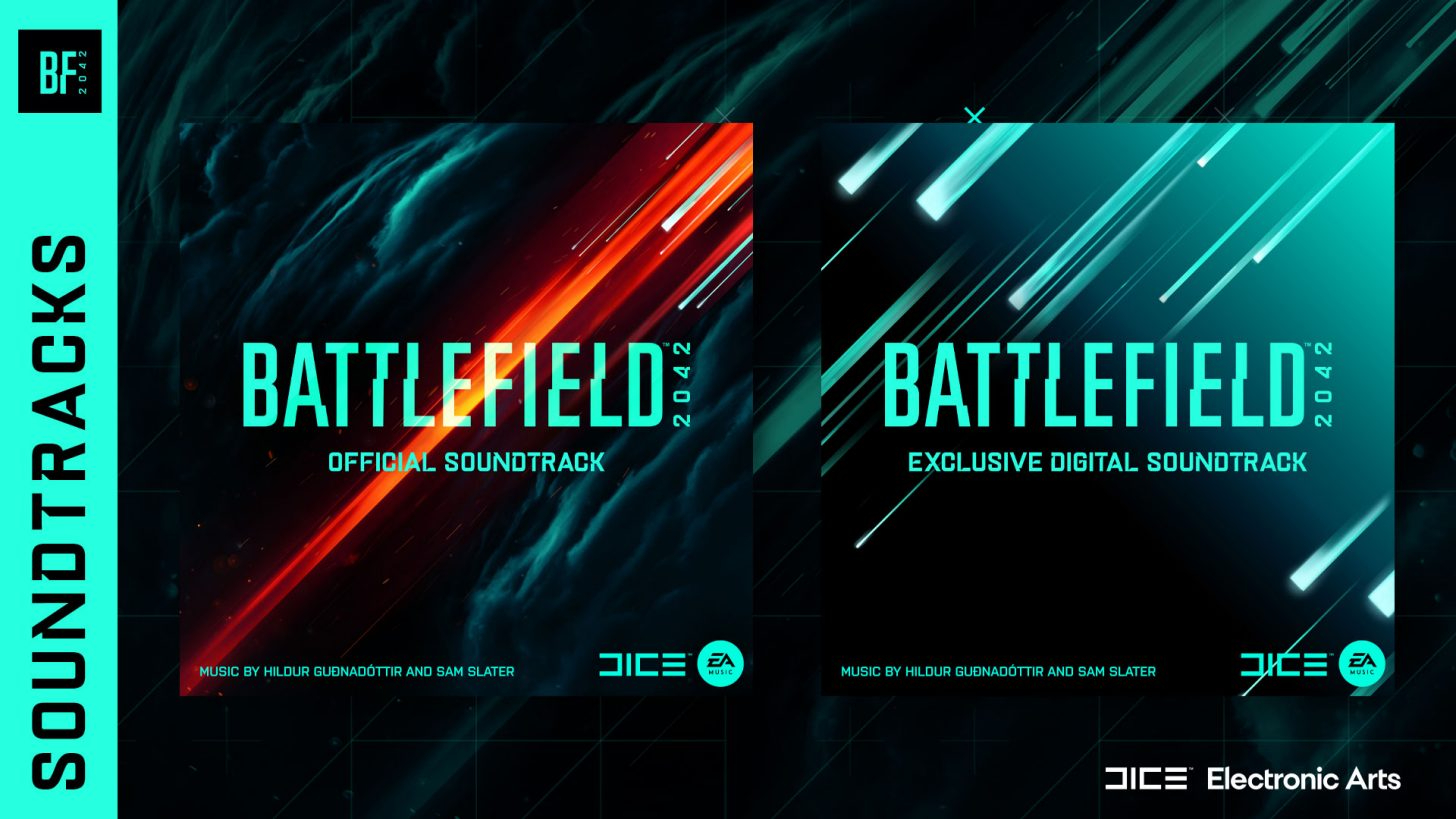
By Alleef Ashaari|October 28, 2021
Battlefield 2042’s brings forth a chaotic and disruptive soundtrack fitting the World of 2042. It’s composed by Hildur Guðnadót...

By Alleef Ashaari|November 19, 2021
Developer Slolap previously delayed Sifu from its previously planned 2021 release window to early 2022 back during the PlayStation State Of Play July ...

By Alleef Ashaari|April 10, 2019
EA and Respawn Entertainment are set to officially reveal Star Wars Jedi: Fallen Order at the Star Wars Celebration event this Saturday on 13 April. T...

By Mr Toffee|February 2, 2024

By Team KKP|July 1, 2023

By Alleef Ashaari|August 2, 2021

By Alleef Ashaari|February 9, 2022

By Mr Toffee|February 2, 2024

By Team KKP|July 1, 2023

By Mr Toffee|February 2, 2024

By Team KKP|July 1, 2023
Copyright @ Kakuchopurei 2024